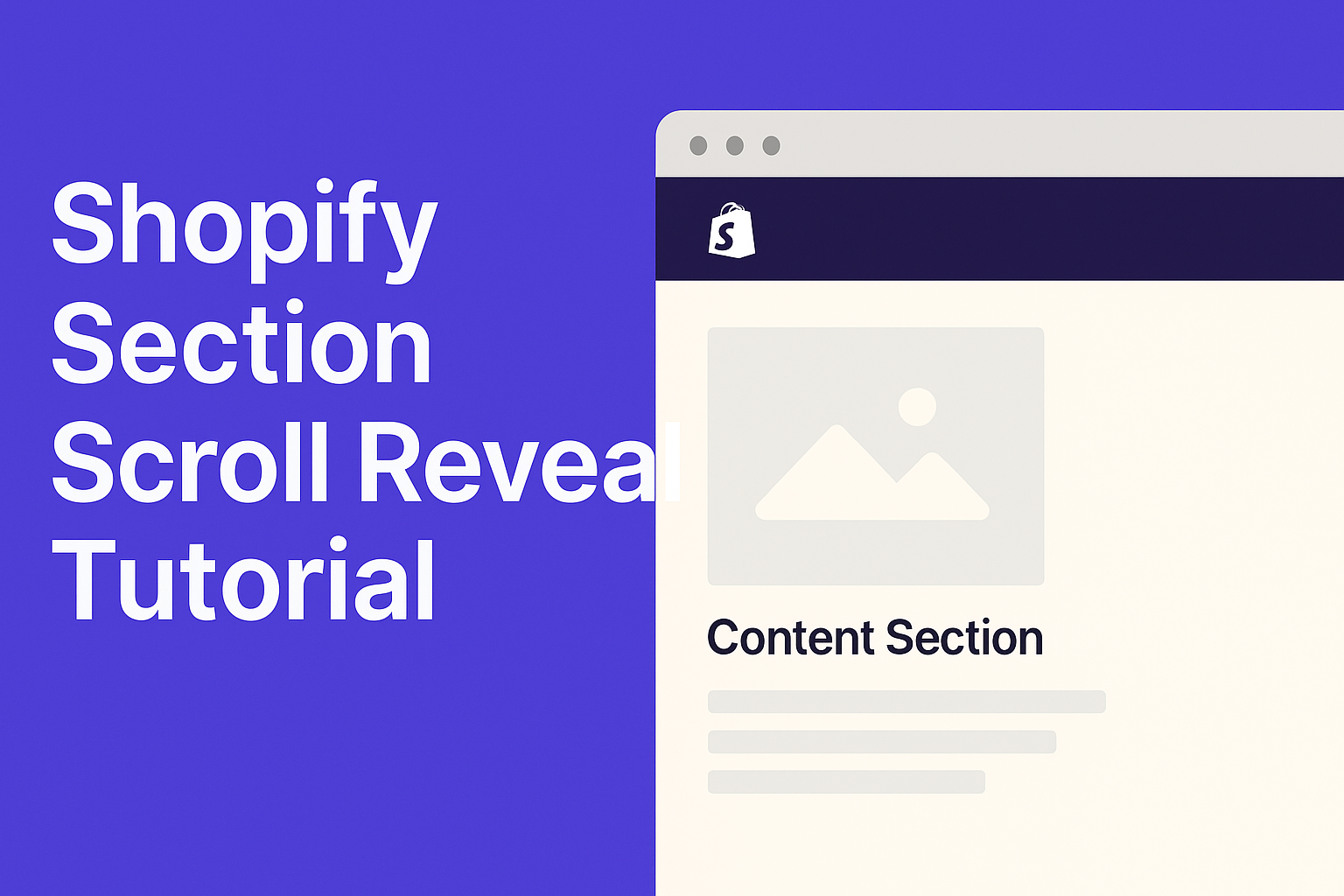In this post you’ll build a Shopify section scroll-reveal effect with pure HTML/CSS/JS. We’ll use IntersectionObserver to watch when elements become visible and then apply small transitions. The snippet is just an example — copy/paste it into a Custom HTML (or Custom Liquid) block, customize colors/timings, and reuse it on any page. If you want theme settings later, you can port the same markup into a Liquid section.
What you’ll get:
- Multiple effect presets: fade-up, slide-left/right, scale-in
- Stagger per child for satisfying cascades
- Reduced-motion safe (no animation for users who prefer less motion)
- One small script, no dependencies, no apps
Where to paste this in Shopify
- Online Store → Themes → Customize
- Open the template (Home, Collection, Blog, etc.)
- Add section → Custom HTML (or Custom Liquid)
- Paste the entire snippet below
- Save and preview on desktop + mobile
Copy-Paste Example — Section Scroll Reveal
Paste everything from <!DOCTYPE html> to </html> into your Custom HTML/Liquid block.
Remember: this is an example; change content, colors, and timings to match your brand.
<body>
<meta charset="UTF-8">
<meta name="viewport" content="width=device-width, initial-scale=1.0">
<title>Shopify Section Scroll Reveal Effect</title>
<style>
/* ===== Brand tokens (tweak freely) ===== */
:root{
--bg: #0f1115;
--fg: #e8ecf1;
--muted: #aeb8c6;
--accent: #00d084;
--card: #151924;
--radius: 16px;
--gap: 22px;
--pad: 20px;
--shadow: 0 14px 40px rgba(0,0,0,.28);
}
html, body { margin:0; background:var(--bg); color:var(--fg); font-family: Arial, sans-serif; }
.container { max-width: 1200px; margin: 0 auto; padding: 38px var(--pad) 90px; }
/* ===== Demo sections ===== */
.section {
margin: 40px 0;
background: var(--card);
border-radius: var(--radius);
border: 1px solid #1f2636;
box-shadow: var(--shadow);
overflow: hidden;
}
.section-head {
display:flex; justify-content:space-between; align-items:center; gap:10px;
padding: 18px var(--pad);
background: #13192a;
border-bottom: 1px solid #1f2636;
}
.section-title { font-weight: 800; letter-spacing: .2px; }
.section-body {
padding: 22px var(--pad) 26px;
display:grid;
grid-template-columns: repeat(3, 1fr);
gap: var(--gap);
}
.card {
background: #101625;
border: 1px solid #1c2334;
border-radius: 14px;
overflow: hidden;
}
.card img { width:100%; height:180px; object-fit:cover; display:block; }
.card .pad { padding: 12px; }
.card h3 { margin: 6px 0 4px; font-size: 16px; }
.card p { margin: 0; font-size: 13px; color: var(--muted); }
@media (max-width: 980px){ .section-body { grid-template-columns: repeat(2, 1fr); } }
@media (max-width: 640px){ .section-body { grid-template-columns: 1fr; } }
/* ===== Scroll-Reveal: base states =====
Apply [data-reveal] to any element you want to animate in.
JS adds .is-in when it intersects the viewport. */
[data-reveal]{
opacity: 0;
transform: translate3d(0, 14px, 0) scale(0.98);
filter: none;
will-change: opacity, transform, filter;
transition-property: opacity, transform, filter;
transition-duration: 640ms;
transition-timing-function: cubic-bezier(.2,.65,.2,1);
transition-delay: 0ms;
}
.is-in{
opacity: 1;
transform: none;
filter: none;
}
/* ===== Presets (optional; combine with [data-reveal]) ===== */
.rv-fade-up { transform: translate3d(0, 18px, 0); }
.rv-slide-l { transform: translate3d(26px, 0, 0); }
.rv-slide-r { transform: translate3d(-26px, 0, 0); }
.rv-scale-in { transform: scale(.92); }
.rv-blur-in { filter: blur(6px); }
/* Respect reduced motion */
@media (prefers-reduced-motion: reduce){
[data-reveal]{
transition-duration: 1ms !important;
transform: none !important;
filter: none !important;
}
}
</style>
<div class="container">
<!-- SECTION 1 -->
<section class="section" data-reveal data-stagger=".card" data-stagger-step="80">
<div class="section-head">
<h2 class="section-title">Featured Products</h2>
<a href="/collections/all" style="color:var(--accent); text-decoration:none; font-weight:800">View all →</a>
</div>
<div class="section-body">
<article class="card rv-fade-up" data-reveal>
<img src="https://picsum.photos/id/1040/800/600" alt="Item 1">
<div class="pad">
<h3>Merino Crew</h3>
<p>All-season knit</p>
</div>
</article>
<article class="card rv-fade-up" data-reveal>
<img src="https://picsum.photos/id/1069/800/600" alt="Item 2">
<div class="pad">
<h3>Packable Puffer</h3>
<p>Warmth, zero bulk</p>
</div>
</article>
<article class="card rv-fade-up" data-reveal>
<img src="https://picsum.photos/id/1011/800/600" alt="Item 3">
<div class="pad">
<h3>Minimal Runner</h3>
<p>Everyday comfort</p>
</div>
</article>
</div>
</section>
<!-- SECTION 2 -->
<section class="section" data-reveal data-offset="0.2">
<div class="section-head">
<h2 class="section-title">Why Shop With Us</h2>
</div>
<div class="section-body">
<article class="card rv-slide-l" data-reveal>
<img src="https://picsum.photos/id/1003/800/600" alt="Quality">
<div class="pad">
<h3>Premium Quality</h3>
<p>Materials that last</p>
</div>
</article>
<article class="card rv-scale-in" data-reveal>
<img src="https://picsum.photos/id/1015/800/600" alt="Shipping">
<div class="pad">
<h3>Fast Shipping</h3>
<p>Free over $50</p>
</div>
</article>
<article class="card rv-slide-r" data-reveal>
<img src="https://picsum.photos/id/1025/800/600" alt="Support">
<div class="pad">
<h3>5-Star Support</h3>
<p>We’ve got your back</p>
</div>
</article>
</div>
</section>
<!-- SECTION 3 -->
<section class="section" data-reveal data-stagger=".feature" data-stagger-step="90" data-repeat="true">
<div class="section-head">
<h2 class="section-title">Highlights</h2>
</div>
<div class="section-body">
<div class="card feature rv-fade-up" data-reveal>
<div class="pad">
<h3>Sustainable</h3>
<p>Ethical sourcing & packaging</p>
</div>
</div>
<div class="card feature rv-fade-up" data-reveal>
<div class="pad">
<h3>Easy Returns</h3>
<p>30-day hassle-free</p>
</div>
</div>
<div class="card feature rv-fade-up" data-reveal>
<div class="pad">
<h3>Rewards</h3>
<p>Earn as you shop</p>
</div>
</div>
</div>
</section>
</div>
<script>
(function(){
const prefersReduced = window.matchMedia && window.matchMedia('(prefers-reduced-motion: reduce)').matches;
if (prefersReduced || !('IntersectionObserver' in window)) {
document.querySelectorAll('[data-reveal]').forEach(el => el.classList.add('is-in'));
return;
}
// Helper: apply stagger to children
function applyStagger(container){
const sel = container.getAttribute('data-stagger');
if(!sel) return;
const step = parseInt(container.getAttribute('data-stagger-step') || '80', 10);
const kids = container.querySelectorAll(sel + '[data-reveal], ' + sel + ' [data-reveal]');
kids.forEach((el, i) => {
el.style.transitionDelay = (i * step) + 'ms';
});
}
// Prepare containers with stagger
document.querySelectorAll('.section[data-reveal]')</script>
</body>How it works (quick)
- HTML: Add data-reveal to any section or card you want to animate. For staggered cascades, put data-stagger=".childSelector" on the section and each child you want to reveal should also have data-reveal.
- CSS: Elements start slightly offset/invisible. When .is-in is applied, they transition to their natural state. Preset classes (rv-fade-up, rv-slide-l, rv-slide-r, rv-scale-in, rv-blur-in) tweak the starting transform.
- JS: A single IntersectionObserver toggles .is-in when elements enter/leave the viewport. Optional attributes:data-stagger + data-stagger-step="80" — per-child delaysdata-offset="0.2" — custom threshold (20% visible)data-repeat="true" — re-animate when re-entering view
- Accessibility: Honors prefers-reduced-motion — content shows instantly without animation.
Customization quick hits
- Change effect per element by swapping preset classes.
- Global timing: edit transition-duration in [data-reveal].
- Per-item timing: add inline style transition-duration: 700ms or set via JS if you prefer.
- Intensity: increase/decrease the starting transform in the preset rules.
- Mobile: keep transforms small and durations short for snappier feel.
Pro tips
- Animate sections first (titles/headers), then cards inside with a short stagger (60–120ms).
- Use motion to clarify hierarchy; don’t animate everything equally.
- Balance performance: transforms + opacity are GPU-friendly; avoid animating layout properties.
- If your theme already uses reveal effects, avoid double-animating the same elements.
Final note on “Liquid”
This tutorial uses pure HTML/CSS/JS so anyone can paste and learn quickly. If you want the same effect as a Liquid section with editor settings (image pickers, text fields, toggles), you can wrap this markup into /sections/your-section.liquid and expose settings via schema — the reveal classes and script stay the same.